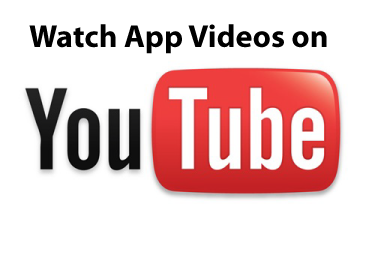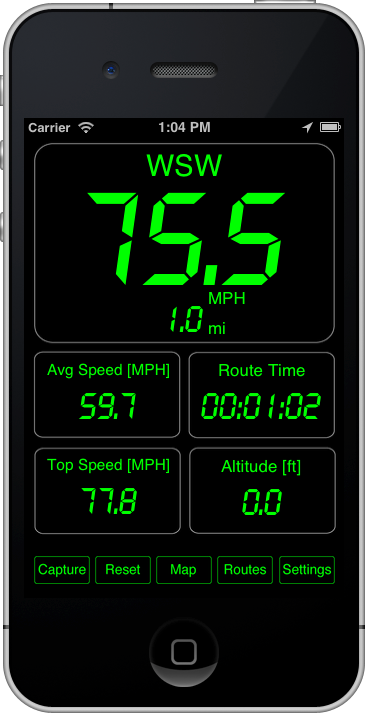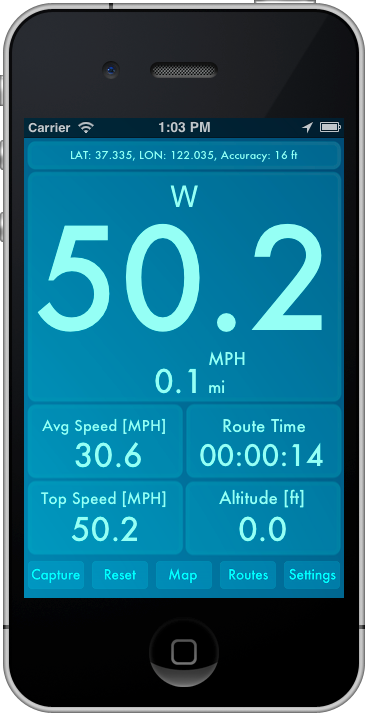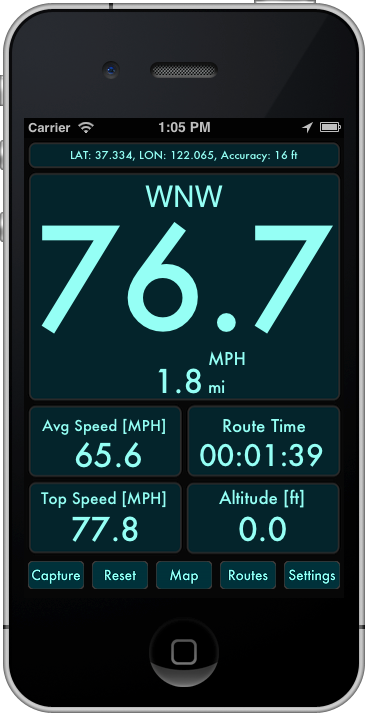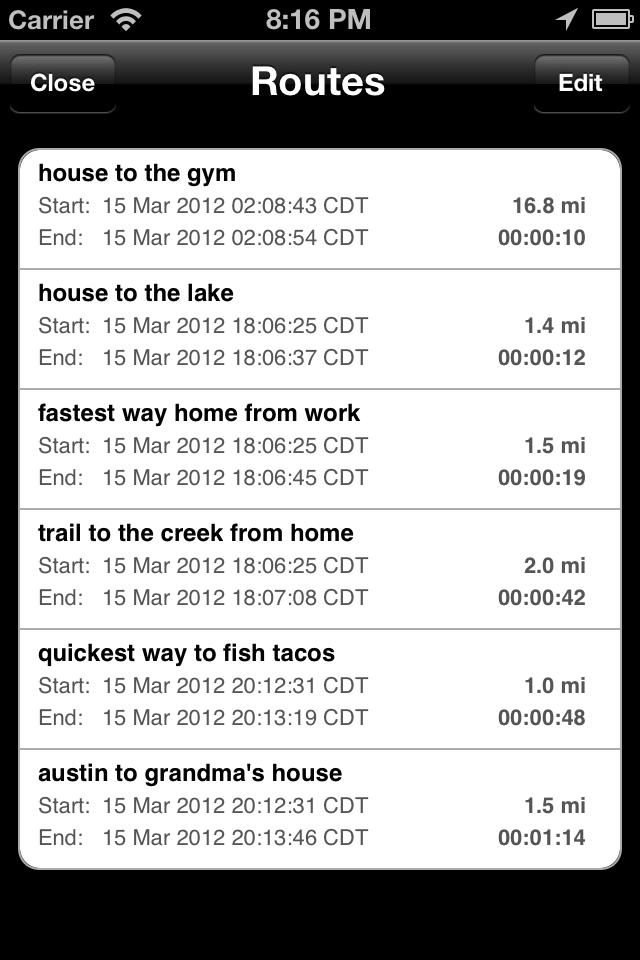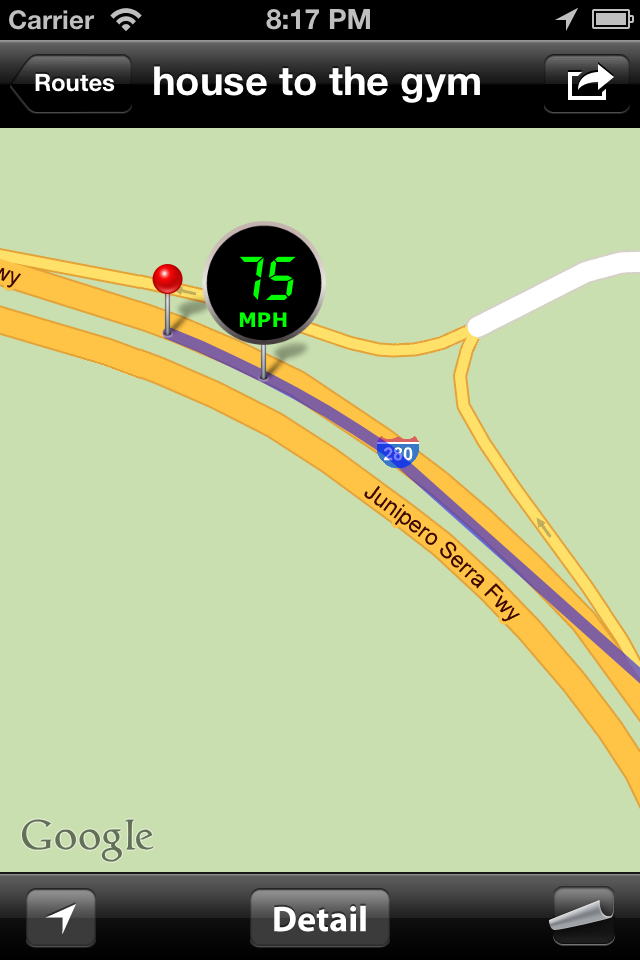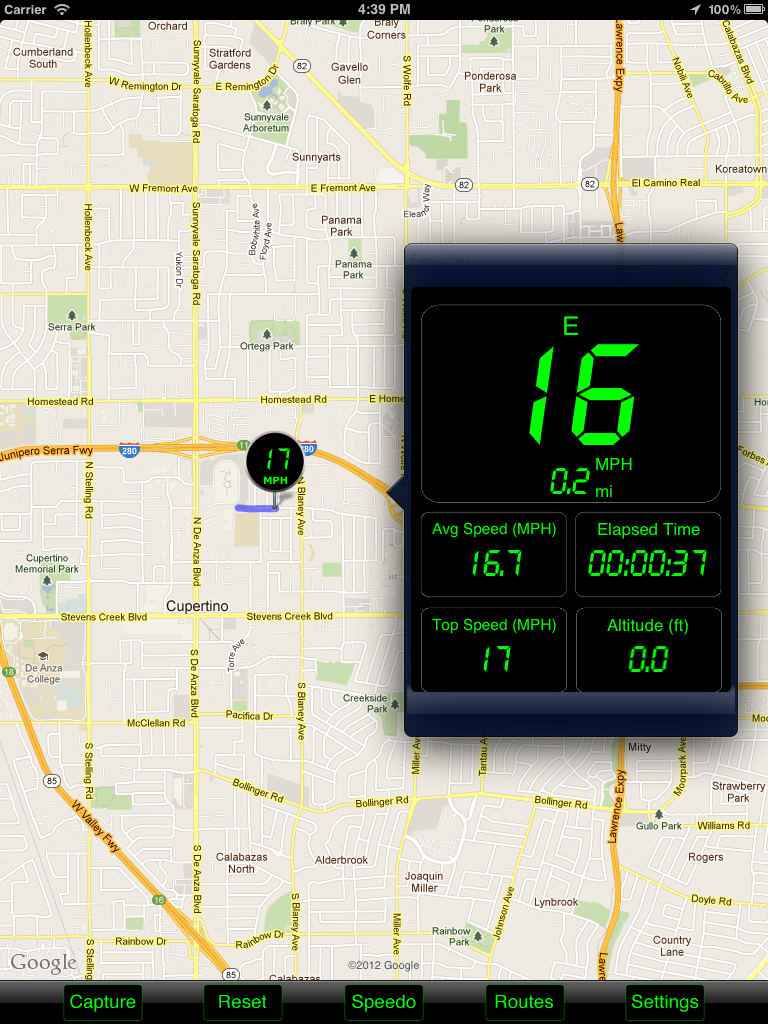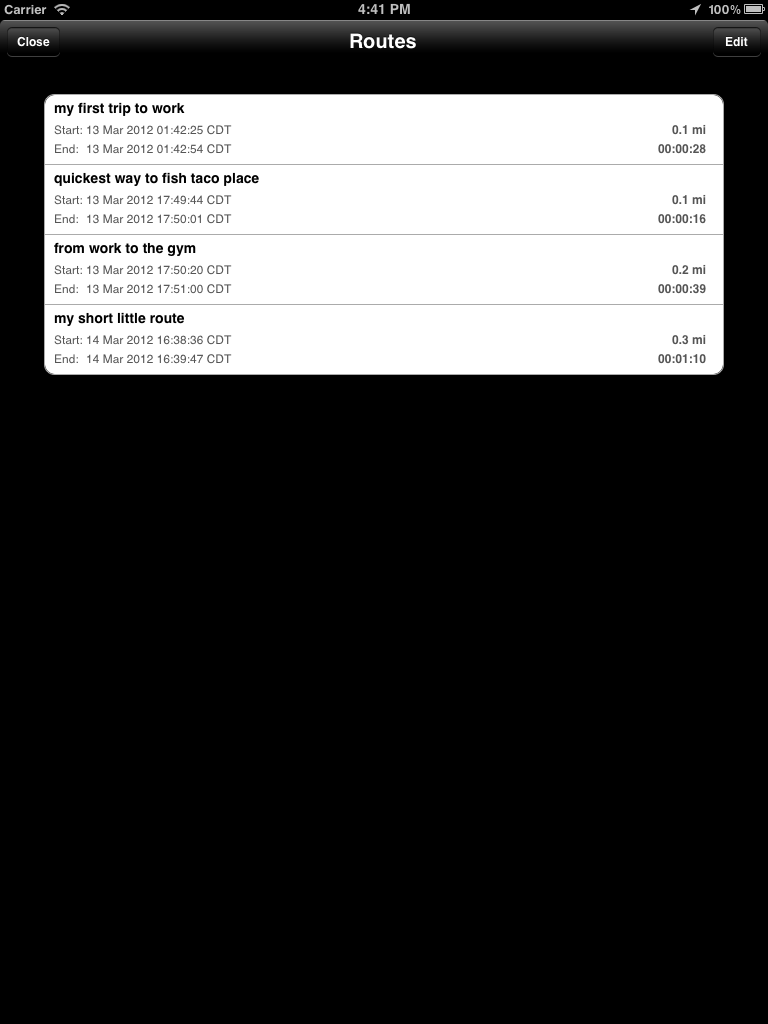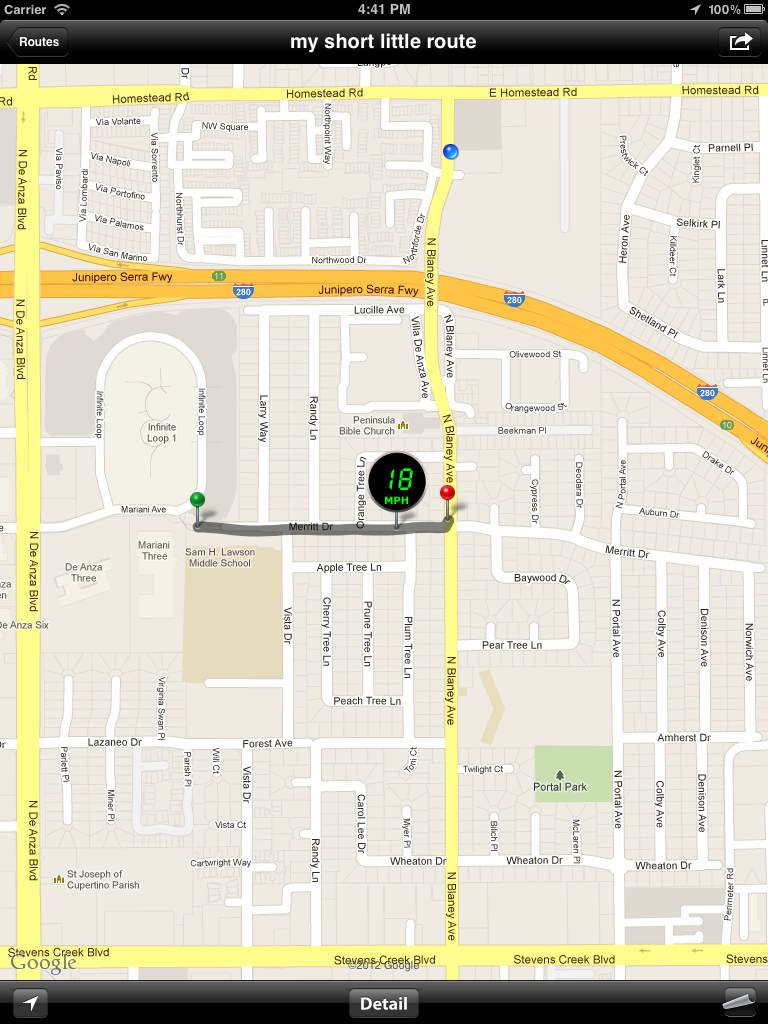Speed PRO - GPS-based speedometer with Saved Routes
Follow @mothertuckerllc
Elevation Courtesy of MapQuest 
SPEEDOMETER FEATURES:
- Full-screen display of your Course, Current Speed, Average Speed, Top Speed, Distance Traveled, Elapsed Time, Altitude
- Pause/Resume tracking by tapping the speedometer
- Single Tap assignment option ["Pause/Resume Tracking", "Capture Image", "Ignore"]
- Double Tap assignment option ["Pause/Resume Tracking", "Capture Image", "Ignore"]
- Auto Pause/Resume option [makes Speed PRO pause when it detects that you've stopped and resume when you it detects your moving]
- Reset Confirmations option [Turn On if you want a confirmation sheet when you tap 'Reset']
- Units option ["Miles", "Km"]
- GPS Accuracy option
- Altitude option ["Device", "MapQuest", "USGS"]
- Camera Background option
- Mirroring option for HUD on windshield
- Background Updates option lets your app execute in the backgrounded [requires multitasking]
- Swipe Left or Right to switch to Camera interface [Must have "Camera Background" option turned On]
- Full Portrait and Landscape orientation support
- Share Speedometer snapshots via Facebook and In-App Mail
- Copy and Save Speedometer snapshots
- In-App Mail
ROUTE MANAGEMENT FEATURES:
- Always records your current route
- Tap 'Reset' to set your current route's start time to your current time and start location to your current location
- Tap 'Capture'->'Save Route' to save your current route
- Tap 'Routes' to view your saved routes
- Share Routes on Facebook or via In-App Mail
- Copy&Save route maps and speedometer snapshots
- Records your route in the background when the 'Background Updates' Location option is turned On
- Trail Color option for maps [Red,Green,Blue,Brown]
- Map Type option for maps [Street,Satellite]
CAMERA FEATURES:
- Record videos and shoot photos without leaving the app
- Single Tap preview to Take a Photo
- Double Tap preview to Start/Stop Recording [iPhone 3GS or later model iPhones only]
- Set Focus by Pressing&Holding 1 finger at desired point on the preview
- Set Exposure by Pressing&Holding 2 fingers at desired point on the preview
- Swipe Left or Right on preview to switch back to the Speedometer interface
- 5X Zoom
- Flash/Torch/Focus Control
- EXIF - Camera+Timestamp+GPS EXIF included in photos
- Auto Save - All videos&photos you shoot are saved to your Saved Photos Album
CREDITS:
- LED font by Allen R. Walden
How do I record videos and shoot photos without leaving the app?
To Start Recording:
- 1) Make sure the Camera Background option is turned On
- 2) Swipe the Speedometer to bring up the Camera
- 3) Double Tap the Camera to Start Recording
- 4) Swipe the Camera to switch back to the Speedometer
To Stop Recording:
- 1) Swipe the Speedometer to bring up the Camera
- 2) Double Tap the Camera to Stop Recording
- 3) You new video gets saved to your Saved Photos Album
For feature requests or bug reports, please send an email to
feedback@mothertuckerllc.com. Thank you for using SpeedPro!